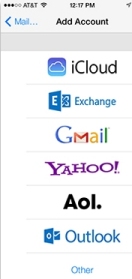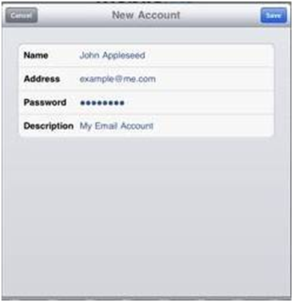Iphone Email Setup
Iphone Mail Setup
Before you can use your Email account on iPhone you need to add your account to Mail
Tap Settings on your home screen
Tap Mail, Contacts, Calendars
Tap Add Account.....
Tap Other
Tap Add Mail Account
Enter your account information and tap Save
Name: Enter your name as you would like it to appear in Email communication
Address: Type in your email address (Example: username@myactv.net)
Password: Your myactv.net Email Password
Description: The name you would like to identify your account with (This name will not be seen by others)
Mail configures most Email accounts automatically. Otherwise, you will be prompted for any additional settings.
Note: iPhone 5, 4S, 3GS and 3G will normally automatically search for this information, other models may not and information will need to be manually entered.
IMAP/SMTP: Incoming port: 993 / Outgoing port: 465
Once your account information is saved, you can start sending and receiving mail. Repeat these steps for each email account you would like to add to your iPhone.